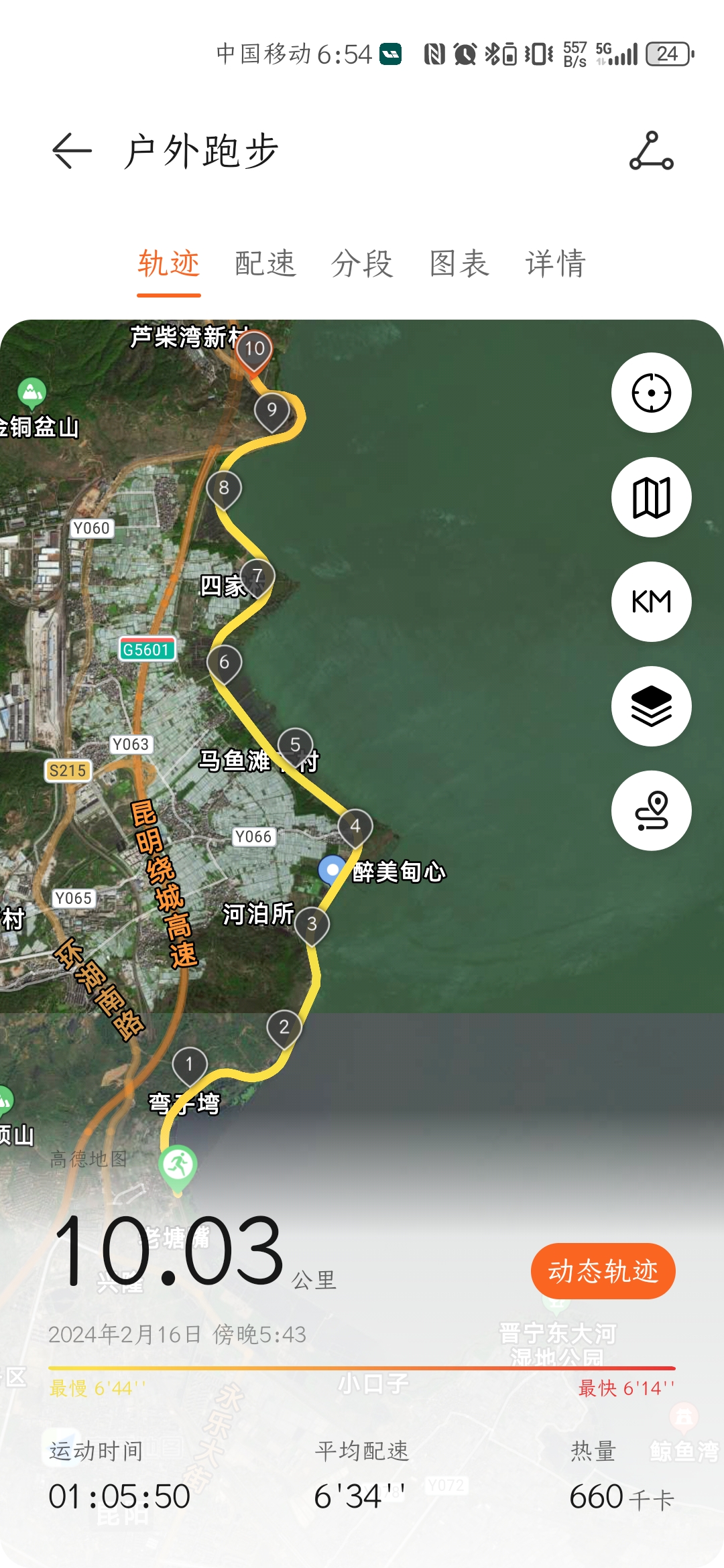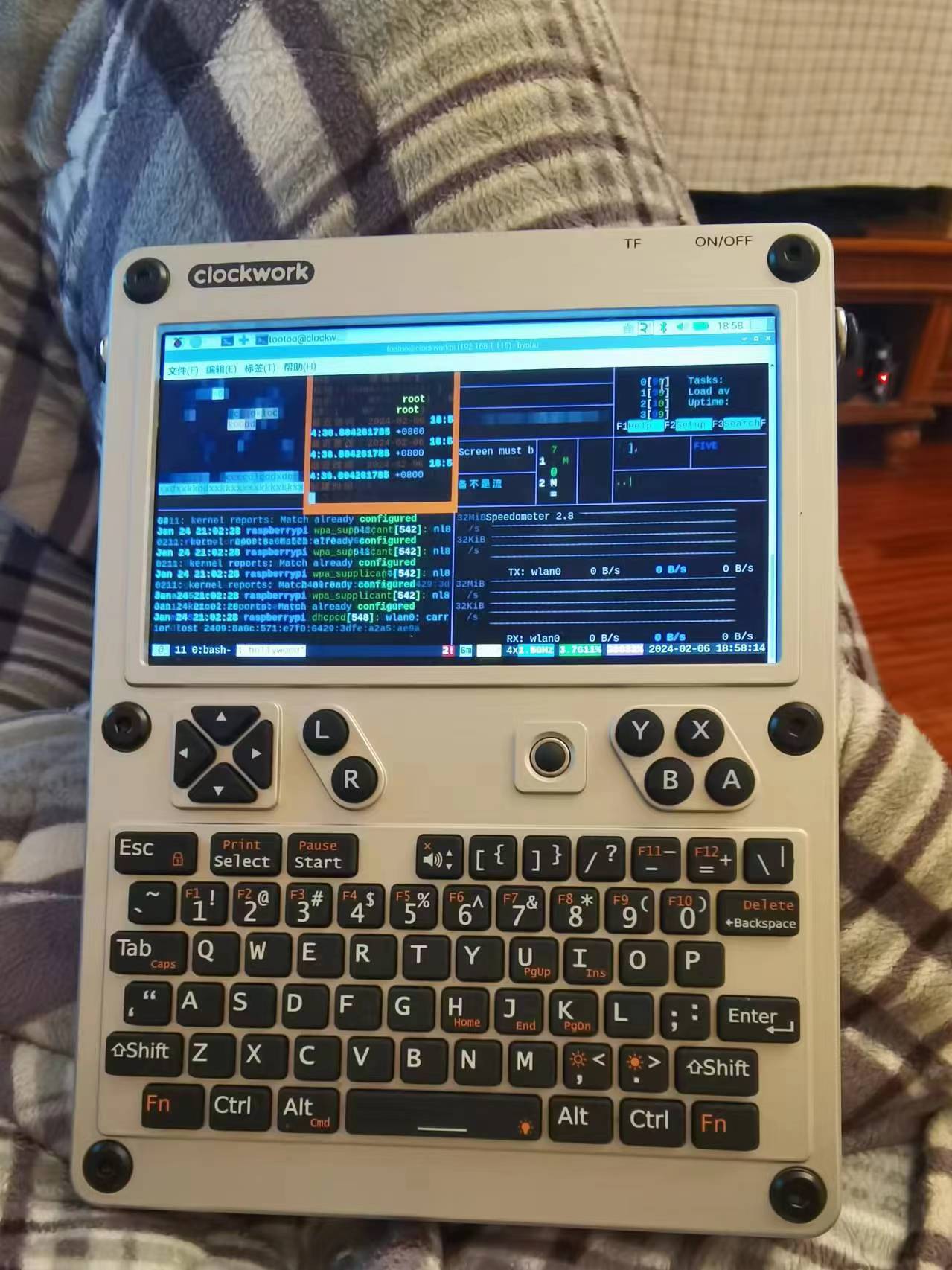ESP32-CAM的X种用法
esp32系列是高性价比物联网节点设备的代表,速度够快,自带WIFI又可以使用Arduino IDE编程,最近试用了一种带有OV2640摄像头的ESP32-CAM只要很简单地设置就可以做很多种工作,以下是试验记录。
Arduino IDE要在首选项中在其他开发板管理器地址中填入https://raw.githubusercontent.com/espressif/arduino-esp32/gh-pages/package_esp32_index.json,再去开发板管理器界面中找到ESP32,点击安装后才能使用ESP32系列单片机。注意要联网才能安装。
用作延时相机
#include "esp_camera.h" #include "FS.h" // SD Card ESP32 #include "SD_MMC.h" // SD Card ESP32 #include "soc/soc.h" // Disable brownout problems #include "soc/rtc_cntl_reg.h" // Disable brownout problems #include "driver/rtc_io.h" #include <WiFi.h> #include "time.h" // REPLACE WITH YOUR NETWORK CREDENTIALS const char* ssid = "XXXXXX"; const char* password = "XXXXXX"; // REPLACE WITH YOUR TIMEZONE STRING: https://github.com/nayarsystems/posix_tz_db/blob/master/zones.csv String myTimezone ="CST-8"; // Pin definition for CAMERA_MODEL_AI_THINKER // Change pin definition if you're using another ESP32 camera module #define PWDN_GPIO_NUM 32 #define RESET_GPIO_NUM -1 #define XCLK_GPIO_NUM 0 #define SIOD_GPIO_NUM 26 #define SIOC_GPIO_NUM 27 #define Y9_GPIO_NUM 35 #define Y8_GPIO_NUM 34 #define Y7_GPIO_NUM 39 #define Y6_GPIO_NUM 36 #define Y5_GPIO_NUM 21 #define Y4_GPIO_NUM 19 #define Y3_GPIO_NUM 18 #define Y2_GPIO_NUM 5 #define VSYNC_GPIO_NUM 25 #define HREF_GPIO_NUM 23 #define PCLK_GPIO_NUM 22 // Stores the camera configuration parameters camera_config_t config; // Initializes the camera void configInitCamera(){ config.ledc_channel = LEDC_CHANNEL_0; config.ledc_timer = LEDC_TIMER_0; config.pin_d0 = Y2_GPIO_NUM; config.pin_d1 = Y3_GPIO_NUM; config.pin_d2 = Y4_GPIO_NUM; config.pin_d3 = Y5_GPIO_NUM; config.pin_d4 = Y6_GPIO_NUM; config.pin_d5 = Y7_GPIO_NUM; config.pin_d6 = Y8_GPIO_NUM; config.pin_d7 = Y9_GPIO_NUM; config.pin_xclk = XCLK_GPIO_NUM; config.pin_pclk = PCLK_GPIO_NUM; config.pin_vsync = VSYNC_GPIO_NUM; config.pin_href = HREF_GPIO_NUM; config.pin_sscb_sda = SIOD_GPIO_NUM; config.pin_sscb_scl = SIOC_GPIO_NUM; config.pin_pwdn = PWDN_GPIO_NUM; config.pin_reset = RESET_GPIO_NUM; config.xclk_freq_hz = 20000000; config.pixel_format = PIXFORMAT_JPEG; //YUV422,GRAYSCALE,RGB565,JPEG config.grab_mode = CAMERA_GRAB_LATEST; // Select lower framesize if the camera doesn't support PSRAM if(psramFound()){ config.frame_size = FRAMESIZE_UXGA; // FRAMESIZE_ + QVGA|CIF|VGA|SVGA|XGA|SXGA|UXGA config.jpeg_quality = 5; //0-63 lower number means higher quality config.fb_count = 1; } else { config.frame_size = FRAMESIZE_UXGA; config.jpeg_quality = 5; config.fb_count = 1; } // Initialize the Camera esp_err_t err = esp_camera_init(&config); if (err != ESP_OK) { Serial.printf("Camera init failed with error 0x%x", err); return; } } // Connect to wifi void initWiFi(){ WiFi.begin(ssid, password); Serial.println("Connecting Wifi"); while (WiFi.status() != WL_CONNECTED) { Serial.print("."); delay(500); } } // Function to set timezone void setTimezone(String timezone){ Serial.printf(" Setting Timezone to %s\n",timezone.c_str()); setenv("TZ",timezone.c_str(),1); // Now adjust the TZ. Clock settings are adjusted to show the new local time tzset(); } // Connect to NTP server and adjust timezone void initTime(String timezone){ struct tm timeinfo; Serial.println("Setting up time"); configTime(0, 0, "pool.ntp.org"); // First connect to NTP server, with 0 TZ offset if(!getLocalTime(&timeinfo)){ Serial.println(" Failed to obtain time"); return; } Serial.println("Got the time from NTP"); // Now we can set the real timezone setTimezone(timezone); } // Get the picture filename based on the current ime String getPictureFilename(){ struct tm timeinfo; if(!getLocalTime(&timeinfo)){ Serial.println("Failed to obtain time"); return ""; } char timeString[20]; strftime(timeString, sizeof(timeString), "%Y-%m-%d_%H-%M-%S", &timeinfo); Serial.println(timeString); String filename = "/picture_" + String(timeString) +".jpg"; return filename; } // Initialize the micro SD card void initMicroSDCard(){ // Start Micro SD card Serial.println("Starting SD Card"); if(!SD_MMC.begin()){ Serial.println("SD Card Mount Failed"); return; } uint8_t cardType = SD_MMC.cardType(); if(cardType == CARD_NONE){ Serial.println("No SD Card attached"); return; } } // Take photo and save to microSD card void takeSavePhoto(){ // Take Picture with Camera camera_fb_t * fb = esp_camera_fb_get(); //Uncomment the following lines if you're getting old pictures //esp_camera_fb_return(fb); // dispose the buffered image //fb = NULL; // reset to capture errors //fb = esp_camera_fb_get(); if(!fb) { Serial.println("Camera capture failed"); delay(1000); ESP.restart(); } // Path where new picture will be saved in SD Card String path = getPictureFilename(); Serial.printf("Picture file name: %s\n", path.c_str()); // Save picture to microSD card fs::FS &fs = SD_MMC; File file = fs.open(path.c_str(),FILE_WRITE); if(!file){ Serial.printf("Failed to open file in writing mode"); } else { file.write(fb->buf, fb->len); // payload (image), payload length Serial.printf("Saved: %s\n", path.c_str()); } file.close(); esp_camera_fb_return(fb); } void setup() { WRITE_PERI_REG(RTC_CNTL_BROWN_OUT_REG, 0); // disable brownout detector Serial.begin(115200); delay(2000); // Initialize Wi-Fi initWiFi(); // Initialize time with timezone initTime(myTimezone); // Initialize the camera Serial.print("Initializing the camera module..."); configInitCamera(); Serial.println("Ok!"); // Initialize MicroSD Serial.print("Initializing the MicroSD card module... "); initMicroSDCard(); } void loop() { // Take and Save Photo takeSavePhoto(); delay(60000); }在程序中修改SSID、PASSWORD,myTimezone设置时区字符串,在https://github.com/nayarsystems/posix_tz_db/blob/master/zones.csv中查找到属于当地的时区字符串;config.frame_size设置拍摄分辨率,config.jpeg_quality设置图像质量,0~63,数字越小图像质量越高,但有可能造成图像拍摄出现问题。loop()中delay()函数内是延时时间。
图像质量实在差劲,最高分辨率UXGA下图像质量设置为0时所拍照片偶有撕裂现象,我一般设置为5。模块上电后按一下reset键,可以确保系统正常工作。用作网络摄影机
#include "esp_camera.h" #include <WiFi.h> // // WARNING!!! PSRAM IC required for UXGA resolution and high JPEG quality // Ensure ESP32 Wrover Module or other board with PSRAM is selected // Partial images will be transmitted if image exceeds buffer size // // You must select partition scheme from the board menu that has at least 3MB APP space. // Face Recognition is DISABLED for ESP32 and ESP32-S2, because it takes up from 15 // seconds to process single frame. Face Detection is ENABLED if PSRAM is enabled as well // =================== // Select camera model // =================== //#define CAMERA_MODEL_WROVER_KIT // Has PSRAM //#define CAMERA_MODEL_ESP_EYE // Has PSRAM //#define CAMERA_MODEL_ESP32S3_EYE // Has PSRAM //#define CAMERA_MODEL_M5STACK_PSRAM // Has PSRAM //#define CAMERA_MODEL_M5STACK_V2_PSRAM // M5Camera version B Has PSRAM //#define CAMERA_MODEL_M5STACK_WIDE // Has PSRAM //#define CAMERA_MODEL_M5STACK_ESP32CAM // No PSRAM //#define CAMERA_MODEL_M5STACK_UNITCAM // No PSRAM #define CAMERA_MODEL_AI_THINKER // Has PSRAM //#define CAMERA_MODEL_TTGO_T_JOURNAL // No PSRAM //#define CAMERA_MODEL_XIAO_ESP32S3 // Has PSRAM // ** Espressif Internal Boards ** //#define CAMERA_MODEL_ESP32_CAM_BOARD //#define CAMERA_MODEL_ESP32S2_CAM_BOARD //#define CAMERA_MODEL_ESP32S3_CAM_LCD //#define CAMERA_MODEL_DFRobot_FireBeetle2_ESP32S3 // Has PSRAM //#define CAMERA_MODEL_DFRobot_Romeo_ESP32S3 // Has PSRAM #include "camera_pins.h" // =========================== // Enter your WiFi credentials // =========================== const char* ssid = "XXXXXX"; const char* password = "XXXXXX"; void startCameraServer(); void setupLedFlash(int pin); void setup() { Serial.begin(115200); Serial.setDebugOutput(true); Serial.println(); camera_config_t config; config.ledc_channel = LEDC_CHANNEL_0; config.ledc_timer = LEDC_TIMER_0; config.pin_d0 = Y2_GPIO_NUM; config.pin_d1 = Y3_GPIO_NUM; config.pin_d2 = Y4_GPIO_NUM; config.pin_d3 = Y5_GPIO_NUM; config.pin_d4 = Y6_GPIO_NUM; config.pin_d5 = Y7_GPIO_NUM; config.pin_d6 = Y8_GPIO_NUM; config.pin_d7 = Y9_GPIO_NUM; config.pin_xclk = XCLK_GPIO_NUM; config.pin_pclk = PCLK_GPIO_NUM; config.pin_vsync = VSYNC_GPIO_NUM; config.pin_href = HREF_GPIO_NUM; config.pin_sccb_sda = SIOD_GPIO_NUM; config.pin_sccb_scl = SIOC_GPIO_NUM; config.pin_pwdn = PWDN_GPIO_NUM; config.pin_reset = RESET_GPIO_NUM; config.xclk_freq_hz = 20000000; config.frame_size = FRAMESIZE_UXGA; config.pixel_format = PIXFORMAT_JPEG; // for streaming //config.pixel_format = PIXFORMAT_RGB565; // for face detection/recognition config.grab_mode = CAMERA_GRAB_WHEN_EMPTY; config.fb_location = CAMERA_FB_IN_PSRAM; config.jpeg_quality = 5; config.fb_count = 1; // if PSRAM IC present, init with UXGA resolution and higher JPEG quality // for larger pre-allocated frame buffer. if(config.pixel_format == PIXFORMAT_JPEG){ if(psramFound()){ config.jpeg_quality = 5; config.fb_count = 2; config.grab_mode = CAMERA_GRAB_LATEST; } else { // Limit the frame size when PSRAM is not available config.frame_size = FRAMESIZE_SVGA; config.fb_location = CAMERA_FB_IN_DRAM; } } else { // Best option for face detection/recognition config.frame_size = FRAMESIZE_240X240; #if CONFIG_IDF_TARGET_ESP32S3 config.fb_count = 2; #endif } #if defined(CAMERA_MODEL_ESP_EYE) pinMode(13, INPUT_PULLUP); pinMode(14, INPUT_PULLUP); #endif // camera init esp_err_t err = esp_camera_init(&config); if (err != ESP_OK) { Serial.printf("Camera init failed with error 0x%x", err); return; } sensor_t * s = esp_camera_sensor_get(); // initial sensors are flipped vertically and colors are a bit saturated if (s->id.PID == OV3660_PID) { s->set_vflip(s, 1); // flip it back s->set_brightness(s, 1); // up the brightness just a bit s->set_saturation(s, -2); // lower the saturation } // drop down frame size for higher initial frame rate if(config.pixel_format == PIXFORMAT_JPEG){ s->set_framesize(s, FRAMESIZE_QVGA); } #if defined(CAMERA_MODEL_M5STACK_WIDE) || defined(CAMERA_MODEL_M5STACK_ESP32CAM) s->set_vflip(s, 1); s->set_hmirror(s, 1); #endif #if defined(CAMERA_MODEL_ESP32S3_EYE) s->set_vflip(s, 1); #endif // Setup LED FLash if LED pin is defined in camera_pins.h #if defined(LED_GPIO_NUM) setupLedFlash(LED_GPIO_NUM); #endif WiFi.begin(ssid, password); WiFi.setSleep(false); while (WiFi.status() != WL_CONNECTED) { delay(500); Serial.print("."); } Serial.println(""); Serial.println("WiFi connected"); startCameraServer(); Serial.print("Camera Ready! Use 'http://"); Serial.print(WiFi.localIP()); Serial.println("' to connect"); } void loop() { // Do nothing. Everything is done in another task by the web server delay(10000); }在程序中修改SSID、PASSWORD,上传后打开串口监视器,按rst键,看模块IP地址,在浏览器中输入IP地址就进入网络摄像头界面,点Start Stream开始摄像头网络直播。各种参数可以在浏览器界面进行设置。

人脸检测和人脸识别
上面网络摄像头界面左边栏有人脸检测和人脸识别功能,把分辨率调整到320*240时可以开启,此时可以自动识别画面中出现的人脸,还可点击enroll face键预存需要识别的人脸。
本记录将持续更新。